Руководство по приложению SVAKOM
Исследуйте безграничные варианты игры, в одиночку или с другими, используя приложение SVAKOM.
Разработано для использования с SVAKOM игрушками с управлением через приложение, оно предлагает дополнительные настройки, как предустановленные, так и настраиваемые.
варианты управления на близком и дальнем расстоянии, а также возможность взаимодействовать с партнером на любом расстоянии.
Просто используйте свою игрушку с приложением на совместимом смарт-устройстве через Bluetooth.
1. Подготовьтесь
Убедитесь, что игрушка и умное устройство SVAKOM совместимы с приложением SVAKOM.
Совместимые игрушки обозначены значком «УПРАВЛЕНИЕ ПРИЛОЖЕНИЕМ» на упаковке. Устройства должны иметь операционную систему iOS 12.0 и выше, или Android 8.0 и выше.
2. Загрузите приложение.
Скачайте приложение SVAKOM на умное устройство через сайт SVAKOM, App Store или Google Play.
3. Подключите вашу игрушку к приложению
- Активируйте Bluetooth на вашем умном устройстве.
- Откройте приложение.
- Включите игрушку SVAKOM.
- Нажмите «Играть сейчас» на экране запуска приложения.
4. Перейдите на главный экран
- ‘ИГРАТЬ’: Доступ к дополнительным режимам игрушек
- ‘Мои игрушки’: Игрушки включены и спарены
- ‘Руководства по продуктам’: Откройте для себя все игрушки
- ‘SVAKOM Блог’: Читайте секс-образование и многое другое
- ‘Дополнительная информация’: Помощь и юридические заметки
- ‘Связаться с нами’: Делитесь проблемами и отзывами
5. Выберите режим игры
Все игрушки, управляемые приложением, имеют «Предустановленный режим» и «Удаленный режим». Однако доступные опции зависят от игрушки.
- Режим касания: Нарисуйте свой собственный режим.
- Режим предустановки: Выберите предустановленный режим.
- Пользовательский режим: Скомбинируйте предустановленные режимы.
- Режим музыки: Синхронизироваться с музыкой.
- Режим звука: Синхронизация с окружающими звуками.
- Удаленный режим: Взаимодействуйте с партнером.
6. Сенсорный режим
- Нажмите «START/STOP», чтобы начать игру.
- Используйте свой указатель, чтобы нарисовать свой режим на экране.
- Когда вы закончите рисовать, нажмите «START/STOP».
- Чтобы сохранить ваш режим, введите его название и нажмите «Подтвердить». Чтобы отменить, нажмите «Отмена».
- Чтобы получить доступ к сохранённым режимам, нажмите «Пользовательские режимы», а затем вкладку «Мои режимы».
- Чтобы удалить сохранённый режим, нажмите
 затем «Подтвердить».
затем «Подтвердить». - Чтобы увеличить интенсивность, нажмите «Режим ускорения». Чтобы отключить ускорение, нажмите его снова.
7. Предустановленный режим
- Нажмите любую предустановленную программу, чтобы начать воспроизведение.
- Если есть ползунок интенсивности, переместите его влево, чтобы уменьшить интенсивность, или вправо, чтобы увеличить интенсивность.
- Чтобы приостановить режим, нажмите
 .
. - Чтобы возобновить последний использованный режим, нажмите
 .
. - Чтобы использовать режимы в случайном порядке, нажмите
 .
.
8. Пользовательский режим
- Чтобы создать свой режим, нажмите пять предустановленных режимов подряд.
- Чтобы удалить режим, нажмите «Отменить».
- Когда статус достигнет 100%, сохраните свой режим. Введите его название и нажмите «Подтвердить». Режим будет воспроизводиться. Чтобы отменить, нажмите «Отмена».
- Ваши сохраненные режимы отображаются в разделе «Мои режимы».
- Чтобы начать или приостановить сохранённый режим, нажмите
 или
или  .
. - Чтобы изменить интенсивность, переместите ползунок влево, чтобы уменьшить, или вправо, чтобы увеличить.
- Чтобы удалить сохранённый режим, нажмите
 затем «Подтвердить».
затем «Подтвердить».
9. Режим музыки
- Чтобы синхронизировать вашу игрушку с музыкальным треком, используйте треки, включенные в приложение, или mp3-файлы, сохраненные на вашем смарт-устройстве.
- Только файлы mp3 могут использоваться с приложением.
- Нажмите «Просмотреть музыкальную библиотеку», чтобы выбрать трек
 .
. - Выберите трек, к которому вы хотите синхронизировать вашу игрушку.
- Чтобы начать или приостановить игрушку и трек, нажмите
 или
или  .
. - Чтобы выбрать предыдущий или следующий трек, нажмите
 или
или  .
. - Для получения инструкций о том, как загрузить mp3 файлы на ваше умное устройство, пожалуйста, обратитесь к соответствующему руководству пользователя на сайте поддержки.
- apple.com или support.google.com.
10. Звуковой режим
- Чтобы синхронизировать вашу игрушку с окружающими звуками, нажмите
 . Чтобы остановить, нажмите его снова.
. Чтобы остановить, нажмите его снова. - Чтобы изменить чувствительность микрофона вашего умного устройства, переместите ползунок влево, чтобы уменьшить, или вправо, чтобы увеличить.
11. Удаленный режим
- Убедитесь, что ваш партнер загрузил SVAKOM приложение на совместимое умное устройство.
- Нажмите «Создать комнату».
- Введите название комнаты и нажмите «Подтвердить».
- Нажмите «Поделиться ID комнаты» и выберите, как отправить ID вашему партнеру. Вы также можете поделиться ID, находясь внутри комнаты, нажав
 .
. - Попросите вашего партнера открыть приложение, нажать «Дистанционное управление», затем «Присоединиться к комнате», ввести ID и нажать «Подтвердить».
- Теперь ваш партнер может управлять вашей игрушкой.
- Внутри комнаты вы также можете взаимодействовать друг с другом с помощью следующих кнопок: «Видеозвонок», «Отправить сообщение» и «Реальный опыт» (библиотека эмодзи).
- Чтобы прекратить взаимодействие или делегирование управления, или покинуть комнату, нажмите <в верхнем левом углу экрана, затем «Подтвердить».
12. SVAKOM Часто задаваемые вопросы о подключении приложения
Как мне подключить свою игрушку SVAKOM к приложению SVAKOM?
- Активируйте Bluetooth на вашем умном устройстве.
- Откройте приложение SVAKOM и примите все запросы на разрешения.
- Включите вашу SVAKOM игрушку.
- Приложение автоматически подключится к вашей игрушке.
Как мне подключить мою SVAKOM игрушку к моему смарт-устройству?
Вам не нужно. Если ваша SVAKOM игрушка включена и находится рядом с вашим устройством с поддержкой Bluetooth, приложение SVAKOM автоматически подключит их.
Что мне делать, если мой SVAKOM игрушка не подключается к моему умному устройству?
Сначала попробуйте эти шаги
- Проверьте, что ваша SVAKOM игрушка совместима с приложением SVAKOM, имеет достаточный заряд батареи и включена.
- Закройте, а затем снова откройте приложение. Если оно запросит разрешение на использование Bluetooth или других функций на вашем смарт-устройстве, примите запросы.
-
Если ваша игрушка не подключается, закройте приложение, откройте «Настройки» на вашем умном устройстве и убедитесь, что Bluetooth включен.
Если это так, перезапустите эту функцию, выключив ее, а затем включив.
Проведите больше устранения неполадок
- Вы открыли приложение, пока ваша игрушка заряжается? Дайте ей сначала полностью зарядиться.
- Вы открыли приложение, не включив свою игрушку? Сначала включите свою игрушку.
- Запрашивало ли приложение разрешение на использование Bluetooth или другой функции на вашем умном устройстве, но вы его отклонили? Перезапустите приложение и примите все запросы.
- Приложение уже открыто на ближайшем умном устройстве и автоматически подключено к вашей игрушке? Если да, закройте приложение на этом устройстве или отключите его Bluetooth.
-
На экране запуска приложения вы выбрали «Гостевой доступ» перед тем, как ваше умное устройство подключилось к вашей игрушке?
Пусть они сначала подключатся. - Если ваша игрушка все еще не подключается, перезагрузите ваше умное устройство. Если это не поможет, удалите и переустановите приложение SVAKOM.
Связаться с нами
Если вам нужна дополнительная помощь в подключении или использовании приложения SVAKOM с вашим игрушкой или умным устройством SVAKOM, отправьте нам сообщение.
Откройте экран запуска приложения SVAKOM, выберите «i», затем «Связаться с нами» и следуйте инструкциям. Вы также можете использовать кнопку «Связаться с нами» на главном экране приложения.