Guide of SVAKOM App
Explore limitless play options, solo or with others, using the SVAKOM App.
Designed for use with SVAKOM App-controlled toys, it offers additional settings, both preset and customizable,
close-range and long-distance control options, and the ability to interact with a partner at any distance.
Simply use your toy with the app on a compatible smart device via Bluetooth.
1. Get prepared
Ensure the SVAKOM toy and smart device are compatible with the SVAKOM App.
Compatible toys are indicated by the ‘APP CONTROL’ icon on the packaging. Devices must have an operating system of iOS 12.0 and up, or Android 8.0 and up.
2. Download the app
Download the SVAKOM App to a smart device via the SVAKOM website, App Store or Google Play.
3. Connect your toy to the app
- Activate Bluetooth on your smart device.
- Open the app.
- Turn on the SVAKOM toy.
- Press ‘Play Now’ on the app launch screen.
4. Enter the home screen
- ‘PLAY’: Access additional toy modes
- ‘My Toys’: Toys turned on and paired
- ‘Product Guides’: Discover all toys
- ‘SVAKOM Blog’: Read sex ed and more
- ‘More Information’: Help and legal notes
- ‘Contact Us’: Share issues and feedback
5. Select your play mode
All app-controlled toys have ‘Preset Mode’ and ‘Remote Mode’. However, available options depend on the toy.
- Touch Mode: Draw your own mode.
- Preset Mode: Choose a preset mode.
- Custom Mode: Combine preset modes.
- Music Mode: Sync to music.
- Sound Mode: Sync to environmental sounds.
- Remote Mode: Interact with a partner.
6. Touch Mode
- Press ‘START/STOP’ to start play.
- Use your finder to draw your mode on the screen.
- When you’ve finished drawing, press ‘START/STOP’.
- To save your mode, enter its name and press ‘Confirm’. To discard, press ‘Cancel’
- To access your saved modes, press ‘Custom Modes’ then the ‘My Modes’ tab.
- To delete a saved mode, press
 then ‘Confirm’.
then ‘Confirm’. - To increase the intensity, press ‘Boost Mode’. To turn off boost, press it again.
7. Preset Mode
- Press any preset mode to start play.
- If there is an intensity slider, move it left to decrease or right to increase the intensity.
- To pause the mode, press
 .
. - To resume the last mode used, press
 .
. - To use modes in random order, press
 .
.
8. Custom Mode
- To create your mode, press five preset modes in succession.
- To delete a mode, press ‘Undo’.
- When the status reaches 100%, save your mode. Enter its name and press ‘Confirm’. The mode will play out. To discard, press ‘Cancel’.
- Your saved modes appear under ‘My Modes’.
- To start or pause a saved mode, press
 or
or  .
. - To change the intensity, move the slider left to decrease or right to increase.
- To delete a saved mode, press
 then ‘Confirm’.
then ‘Confirm’.
9. Music Mode
- To sync your toy to a sound track, use the tracks included with the app or mp3 files saved on your smart device.
- Only mp3 files can be used with the app.
- Press ‘View music library to select track
 .
. - Select the track to sync your toy to.
- To start or pause the toy and track, press
 or
or  .
. - To select the previous or next track, press
 or
or  .
. - For instructions on how to upload mp3 files to you smart device please refer to the relevant user guide at support.
- apple.com or support.google.com.
10. Sound Mode
- To sync your toy to environmental sounds, press
 . To stop, press it again.
. To stop, press it again. - To change your smart device’s microphone sensitivity, move the slider to decrease or right to increase.
11. Remote Mode
- Ensure your partner has download the SVAKOM App to a compatible smart device.
- Press ‘Create Room’.
- Enter a room name and press ‘Confirm’.
- Press ‘Share room ID’ and select how to send the ID to your partner. You can also share the ID once inside the room by pressing
 .
. - Ask your partner to open the app, press ‘Long-distance Control’, then ‘Join Room’, then enter the ID, and ‘Confirm’.
- Now your partner can control your toy.
- Inside the room, you can also interact with each other via the following buttons: ‘Video Call’, ‘Send Message’ and ‘Real-time Experience’ (emoji library).
- To stop interacting or sharing control, or to leave the room, press < in the screen top left then ‘Confirm’.
12. SVAKOM App Connectivity FAQs
How do I connect my SVAKOM toy to the SVAKOM App?
- Activate Bluetooth on your smart device.
- Open the SVAKOM App and accept any permission requests.
- Turn on your SVAKOM toy.
- The app will automatically connect to your toy.
How do I connect my SVAKOM toy to my smart device?
You don’t need to. If your SVAKOM toy is on and close to your Bluetooth-enabled smart device, the SVAKOM App will automatically connect them.
What should I do if my SVAKOM toy won’t connect to my smart device?
Try these steps first
- Check that your SVAKOM toy is compatible with the SVAKOM App, has enough battery life and is turned on.
- Close then reopen the app. If it asks permission to use Bluetooth or other features on your smart device, accept the requests.
-
If your toy won’t connect, close the app, open ‘Settings’ on your smart device and ensure that Bluetooth is on.
If it is, restart this function by turning it off then on.
Do more troubleshooting
- Did you open the app while your toy is charging? Let it finish charging first.
- Did you open the app without turning on your toy? Turn on your toy first.
- Did the app ask permission to use Bluetooth or another feature on your smart device but you denied it? Reopen the app and accept any requests.
- Is the app already open on nearby smart device and automatically connected to your toy? If so, close the app on that device or turn off its Bluetooth.
-
On the app launch screen, did you select ‘Guest Access’ before your smart device connected with your toy?
Let them connect first. - If your toy still won’t connect, restart your smart device. If this doesn’t help, delete and reinstall the SVAKOM App.
Contact us
If you need more help connecting or using the SVAKOM App with your SVAKOM toy or smart device, send us a message.
Open the SVAKOM App launch screen, select ‘i’, then ‘Contact Us’ and follow the prompts. You can also use the ‘Contact Us’ button on the app home screen.